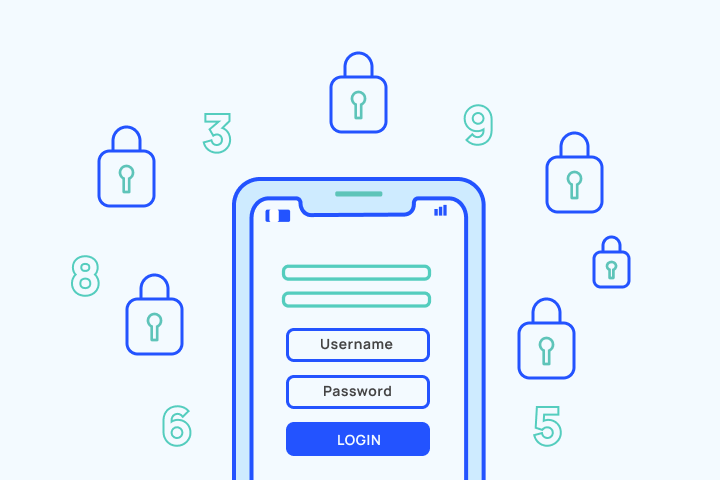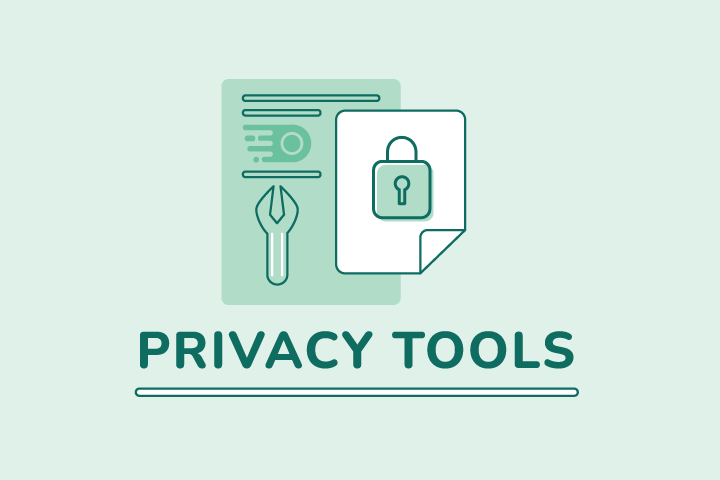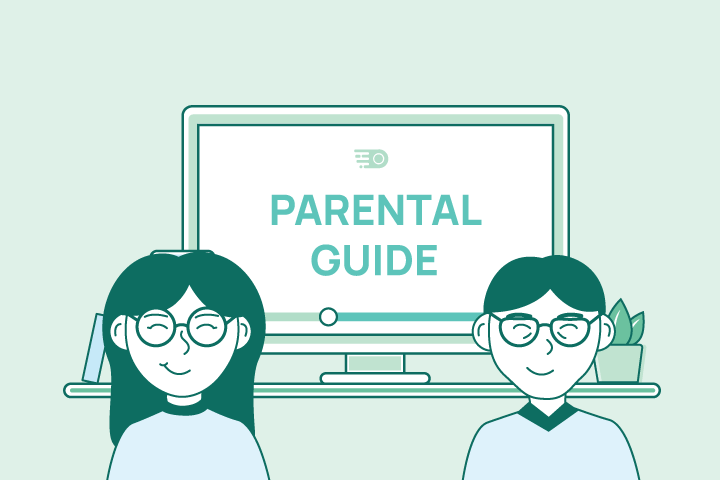How to Protect Yourself on Public WiFi

HighSpeedOptions prides itself on providing honest, quality content. While we may be compensated when you make a purchase through links on our site, all opinions are our own. Here's how we make money.
Table of Contents
Using public WiFi without taking measures to protect your online security and your devices can be risky. Public networks often lack security, making it easier for hackers to access your data or launch malware attacks.
Harms of Public Networks
While it may seem counterintuitive, public WiFi is actually in no way secure — and a password login doesn’t necessarily add an extra layer of security. Public WiFi networks are often easy for hackers to crack, so they’re a risk for identity theft or even money theft.
Cybercriminals know how to access anything from banking information to email logins and personal files. You might even run into malware attacks, which can be carried out in the following ways:
Man in the Middle (MITM)
Since public WiFi is often unencrypted and unsecured, hackers can intercept and monitor the traffic between your device and the websites you’re browsing – otherwise known as “man in the middle” attacks.
Fake WiFi Hotspots (Evil Twin)
Hackers can disguise themselves on public networks or fake WiFi hotspots with inconspicuous names similar to those found in cafes or airports They exploit this by monitoring your data while connected to their network. Always verify with an employee that you are accessing the correct network associated with the business.
WiFi Sniffing
There is legal software that hackers can use to monitor and log all data packets, like your browsing information. Your online activity is usually unencrypted when you connect to a public network, making it easier for hackers to see the data you transfer between your device and the public network.
How to Check the Security of a Public WiFi
When connecting to public Wi-Fi, ensure network security by checking a few key factors before usage.
- Look for the lock symbol in the address bar of your web browser. If you see a lock symbol, it means that the network is using HTTPS, which is a secure protocol that encrypts your traffic.
- Check the network name. If the network name is something generic, like “Free Wi-Fi,” it’s more likely to be insecure. Networks that are run by businesses or organizations are usually more secure.
- Check for passwords. Avoid public WiFi networks that do not require passwords. Although they’re not a failsafe, passwords do add an extra layer of protection since open networks are more susceptible to intrusions.
- Ask the owner of the network if you’re not sure. If you’re still not sure if a network is secure, you can always ask the owner of the network. They should be able to tell you if the network is encrypted and if it’s safe to use.
Tips to Keep Your Devices Safe
Connecting to WiFi is often a mindless, or even automatic, process. But it’s best to be vigilant about using public WiFi to keep hackers from accessing your personal information or compromising your device. Take a look at our tips to protect your devices from this below when accessing a public WiFi network.
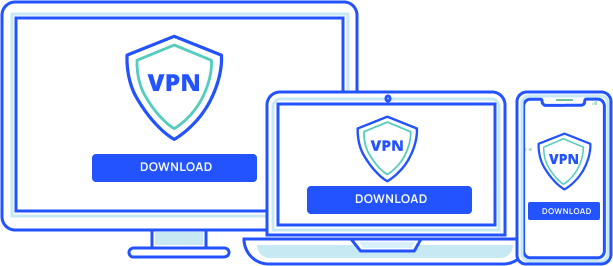
Cover your bases
Avoid using websites that need personal data such as bank accounts, your social security number, or where you live while using public WiFi. And certainly do not make any significant financial transactions.
Always verify the network you’re connecting to first. Most public places have an official login page. These pages will prompt you to enter your email or accept the terms of the public network. If none of the above pops up on your screen, you might be on an encrypted network.
Turn on your firewall
All you need to do is go to your system preferences or control panel, depending on your operating system. Whether you own a PC or a Mac, you will want to access your control panel or system preferences to turn on your firewall. Firewalls protect your devices from any malware-related threats. It will also secure your data from any potential attacks from hackers.
Turn off File Sharing
There is no reason for you to have your sharing preferences turned on while connected to a public network. Once you verify the network you’re connecting to, turn off your file-sharing option before connecting to it. File sharing can be managed through File Explorer in Windows, and in the System Settings on MacOS.
Use a reliable VPN
When you connect to public WiFi, using a VPN (Virtual Private Network) is essential. A VPN encrypts your IP address, ensuring your online activities remain private. Invest in a trusted VPN for top-tier security on public networks. With a VPN, your data remains hidden from potential hackers, safeguarding your personal details and browsing history.
Public WiFi can be a convenient way to stay connected when you’re on the go, but it’s important to take steps to protect your online security and your devices. By following the tips in this article, you can help keep your personal information safe from hackers and cybercriminals.
Find providers in your area
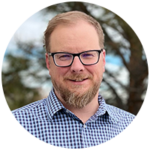
Table of Contents