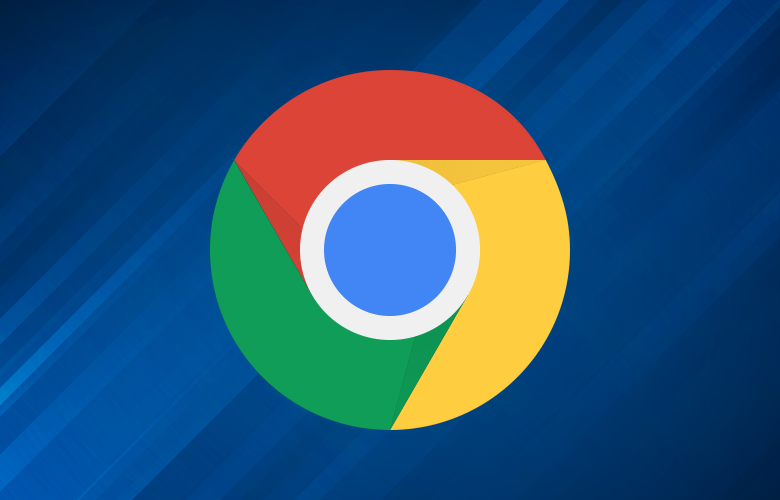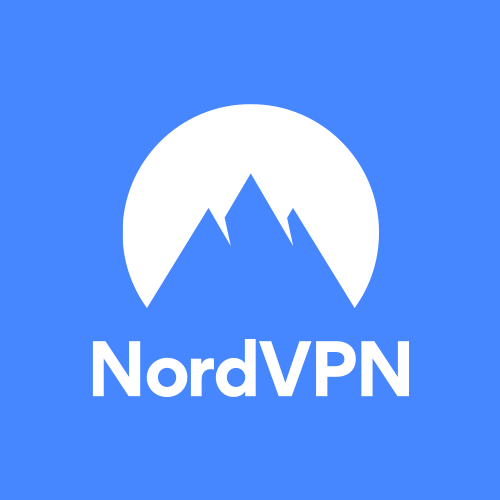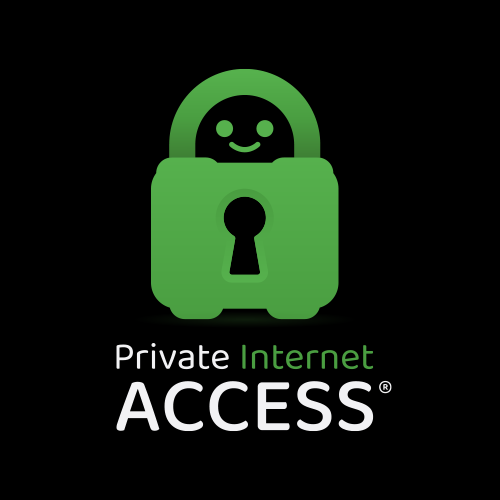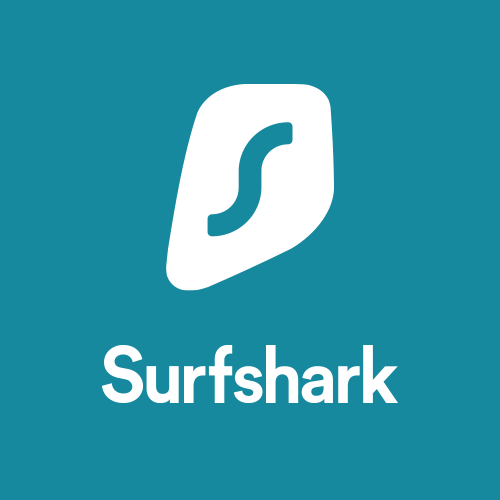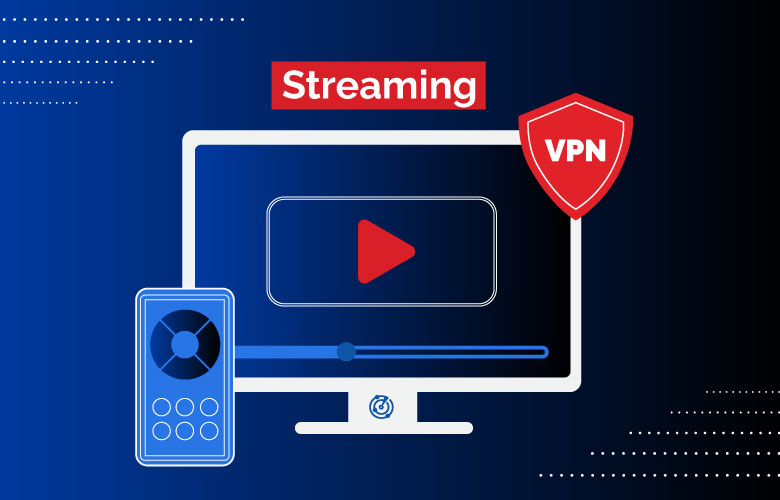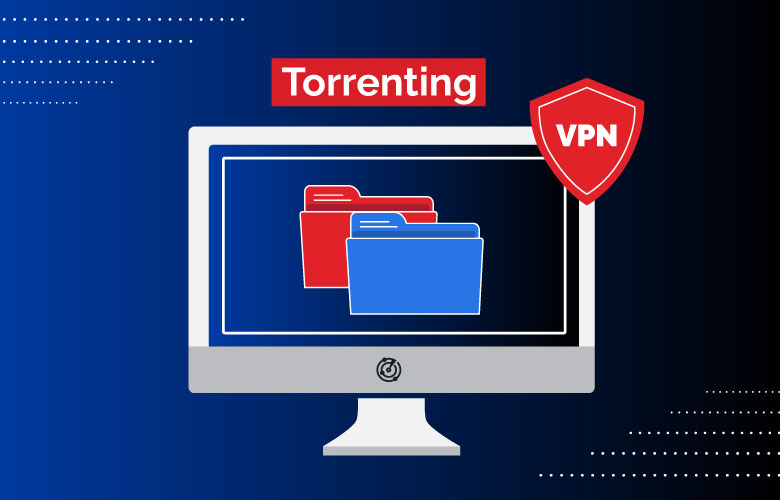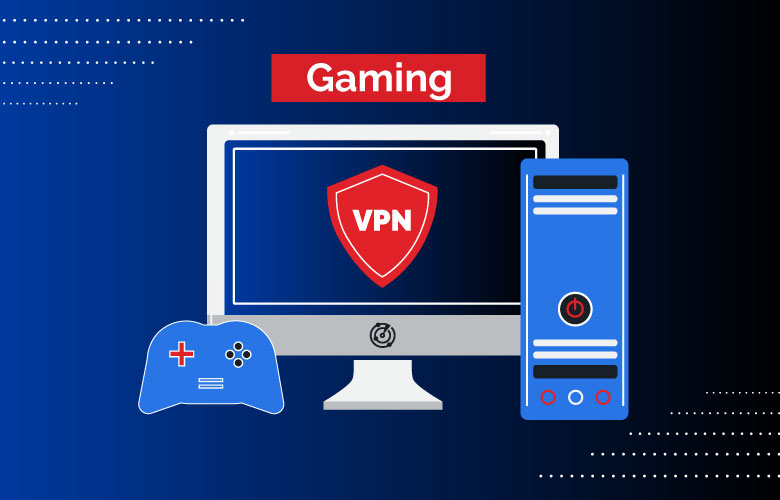Commercial Top Blocks
Add new blocks within this block to appear above our picks.
Disclaimer: Partnerships & affiliate links help us create better content. Learn how.
While extremely popular, Google Chrome is by no means a browser for privacy. Chrome saves troves of user data on Google servers, while also selling that data to advertisers. To offset this, many use a trusted VPN.
The best VPNs for Chrome will mask your IP address, unblock Netflix, and prevent speed throttling by internet providers like Xfinity and Spectrum. Our experts tested dozens of VPNs to find the five best VPNs for Chrome in 2025.
Commercial Bottom Blocks
Add new blocks within this block to appear below vpn list.
Why do I need a VPN for Chrome?
While the Chrome browser itself has some great security measures built into it, the best way to remain safe while online is with a secure VPN. Whether streaming, torrenting, gaming, or just casually browsing, threats can appear from anywhere and user privacy is constantly at stake.
A premium VPN is designed to keep IP addresses private and secure user data, which helps protect users against anything from malware to speed throttling.
Using a VPN for Chrome
Google, and its Chrome browser, are always siphoning user data. Protect yourself from overreaching data collection – see why a VPN for Chrome is important:
| Index | Our Picks | Lowest Price | Server Network | |
|---|---|---|---|---|
| 1 | 1. NordVPN | $3.99/mo. | 60 Countries | |
| 2 | 2. CyberGhost | $2.23/mo. | 91 Countries | |
| 3 | 3. Private Internet Access | $2.19/mo. | 84 Countries | |
| 4 | 4. Surfshark | $2.49/mo. | 95 Countries | |
| 5 | 5. ExpressVPN | $8.32/mo. | 94 Countries |
1. NordVPN
#1 Chrome VPN with strong privacy practices & a user-friendly browser extension
1. NordVPN
#1 Chrome VPN with strong privacy practices & a user-friendly browser extension
Pros
Built-in malware security
Easy set-and-forget Chrome extension
P2P-optimized servers
Cons
Expensive short-term plan
Maximum of 6 device connections
Interface can be overwhelming
Pros
Built-in malware security
Easy set-and-forget Chrome extension
P2P-optimized servers
Cons
Expensive short-term plan
Maximum of 6 device connections
Interface can be overwhelming
Ranked #1 overall, NordVPN is the best VPN for Chrome we’ve tested. Users like its versatile functionality and fast connection speeds. While the Chrome extension leaves some features to be desired, it’s user-friendly and does its job well. NordVPN also provides 5,500+ server locations in 60 countries, runs on a fully encrypted AES-256 system, and touts a verified zero-logs policy to boot.
Amongst other features, NordVPN offers a dedicated IP option, allowing users an exclusive IP address to avoid server congestion and protect IoT devices by guaranteeing only you can access your devices. Users will also find the Onion over VPN feature, which gives the ability to use a VPN with Tor if extra anonymity is desired – something Chrome users might consider when running especially sensitive functions.
NordVPN’s Chrome extension also comes with a built-in ad blocker as well as a WebRTC leak shield that prevents security vulnerabilities while inside a browser window. Its monthly subscription is pricier than average but offers cheaper long-term plans like a 3-year subscription. NordVPN is the perfect solution for users looking to protect themselves in the Chrome browser. If you’re ready to install an extension yourself, check out our quick guide on how to setup a VPN on Chrome.
For more in-depth information, read our NordVPN Review.
2. CyberGhost
User-friendly VPN with a dedicated Chrome extension & extensive network coverage
2. CyberGhost
User-friendly VPN with a dedicated Chrome extension & extensive network coverage
Pros
Automatic WiFi protection
Dedicated VPN Chrome extension
Verified no-logs policy
Cons
No OpenVPN option on Mac and iOS
Doesn’t work with Chromebook
Router config. requires a learning curve
Pros
Automatic WiFi protection
Dedicated VPN Chrome extension
Verified no-logs policy
Cons
No OpenVPN option on Mac and iOS
Doesn’t work with Chromebook
Router config. requires a learning curve
CyberGhost pulls in second place with its free one-click Chrome VPN extension. Built on the Ethereum blockchain, CyberGhost’s extension promises data privacy and reliable functionality, without the possibility of censorship or interference by outside entities. While the premium version packs more features, the default browser extension will provide protection without even downloading the desktop app – making it a breeze to stay safe online.
Accompanying CyberGhost’s free extension is free unlimited data and 8 free servers in 4 countries. If users choose to upgrade to the premium version, CyberGhost provides access to its full network of over 8,000 servers across 90 countries, which is a very healthy selection.
Users also get strong streaming functionality that unblocks a large array of content libraries like Netflix and BBC iPlayer. While it’s not quite as robust as NordVPN, CyberGhost is still a powerful and well-rounded VPN for Chrome.
For more in-depth information, read our CyberGhost VPN review.
3. Private Internet Access
Trusted VPN with great security features like ad blocking & WebRTC leak protection
3. Private Internet Access
Trusted VPN with great security features like ad blocking & WebRTC leak protection
Pros
Affordable premium subscriptions
Up to 10 simultaneous connections
Secure & customizable encryption
Cons
Lackluster user interface
Few advanced features
No recent logs policy audit
Pros
Affordable premium subscriptions
Up to 10 simultaneous connections
Secure & customizable encryption
Cons
Lackluster user interface
Few advanced features
No recent logs policy audit
Private Internet Access (PIA) is a seasoned VPN service with a reputation that precedes itself. With its vast server network and impressive connection speeds, PIA packs a lot of features into its service – including a user-friendly Chrome extension.
In fact, the PIA Chrome extension is one of the best we tested. The default extension is simple & instinctual, displaying key metrics in an easy-to-understand manner. That being said, users can customize the interface to their liking, with the ability to place their most used servers and settings front and center.
Like ExpressVPN, Private Internet Access incorporates security measures like WebRTC leak protection, Squid HTTPS, and camera/microphone blocking, hyperlink auditing, and cookie & Flash player blocking. The two latter features are particularly helpful while using Chrome, helping users to avoid malware and site tracking while browsing.
Most recently, PIA started improving its streaming game, able to unblock Netflix and other streaming sites from nearly anywhere. During testing, it was also one of the few VPNs that managed to improve my internet speeds while connected. That’s usually unheard of for the technology. If you’re looking for a solid VPN Chrome extension, Private Internet Access is worth checking out.For more in-depth information, read our Private Internet Access review.
4. Surfshark
Affordable Chrome VPN with unlimited device connections & streaming/P2P support
4. Surfshark
Affordable Chrome VPN with unlimited device connections & streaming/P2P support
Pros
Unblocks 30+ Netflix libraries
Unlimited device connections
Affordable long-term subscription
Cons
P2P servers have poor speeds
No IPv6 support can lead to data leaks
Pricey 1-month subscription
Pros
Unblocks 30+ Netflix libraries
Unlimited device connections
Affordable long-term subscription
Cons
P2P servers have poor speeds
No IPv6 support can lead to data leaks
Pricey 1-month subscription
Fairly new to the VPN market, Surfshark quickly made a name for itself with its highly functional service, growing network, and affordable long-term subscription. On top of this, users can rest assured that Surfshark is serious about privacy and isn’t collecting or selling customer data. This is because Surfshark VPN has been recently verified by independent auditor Cure53, confirming that the service has sound infrastructure and legitimate privacy polices.
Surfshark offers a dedicated Chrome extension that rivals seasoned competitors as far as features go. Surfshark’s extension comes with an anti-malware tool that thwarts ads and phishing scams. In addition, Surfshark is great at unblocking streaming sites like Netflix, Disney+, and BBC iPlayer, as well as beating online censorship and promising zero logs.
In addition, Surfshark is one of the few providers that offers unlimited connections per subscription, so you can essentially use one subscription to protect all of your family’s devices if you’d like. It has some of the best VPN deals on the market and costs less than $3 a month.
You can test out Surfshark risk-free using its 30-day money-back guarantee on any of its three plans. We have a hunch that you won’t be needing a refund once you try it, though.
For more in-depth information, read our Surfshark VPN Review.
5. ExpressVPN
Powerful VPN with a full-service Chrome extension & impressive speeds
5. ExpressVPN
Powerful VPN with a full-service Chrome extension & impressive speeds
Pros
Verified no-logs policy
Blazing-fast speeds
Excellent Chrome extension
Cons
Maximum of 5 device connections
Pricey subscriptions
No WireGuard support
Pros
Verified no-logs policy
Blazing-fast speeds
Excellent Chrome extension
Cons
Maximum of 5 device connections
Pricey subscriptions
No WireGuard support
Well known in the VPN world, ExpressVPN works quite well with Google Chrome. Users can expect reliable and fast connection speeds across its network, which consists of over 3,000 server locations in 94 countries. ExpressVPN also has decent device compatibility, offering native apps for most platforms, gaming consoles, and routers – not to mention a fully-featured Chrome VPN extension.
The ExpressVPN Chrome extension is not just a proxy (like some competitors), it is a full-fledged extension, meaning users basically get the complete ExpressVPN app right in their browser. Or in other words, when the Chrome extension is engaged, the entire device is protected – not just the browser.
Additionally, ExpressVPN comes with DNS, IP, and WebRTC leak protection, which we checked during testing over the course of a week. Moreover, this service enables location spoofing, HTTPS Everywhere, and HTML5 geolocation blocking. These features help keep browsing private and block trackers from capturing IP addresses, geo-locations, and more.
ExpressVPN also does a solid job of unblocking streaming services, with success seen across all major platforms. As far as premium VPNs go, ExpressVPN is an attractive option for a variety of use cases. If you think ExpressVPN might be a good option, you can try them out risk-free using its 30-day money-back guarantee.
For the full report on our VPN testing, check out our ExpressVPN review.
Commercial Top Blocks
Add new blocks within this block to appear above our picks.
Disclaimer: Partnerships & affiliate links help us create better content. Learn how.
While extremely popular, Google Chrome is by no means a browser for privacy. Chrome saves troves of user data on Google servers, while also selling that data to advertisers. To offset this, many use a trusted VPN.
The best VPNs for Chrome will mask your IP address, unblock Netflix, and prevent speed throttling by internet providers like Xfinity and Spectrum. Our experts tested dozens of VPNs to find the five best VPNs for Chrome in 2025.
Commercial Bottom Blocks
Add new blocks within this block to appear below vpn list.
Why do I need a VPN for Chrome?
While the Chrome browser itself has some great security measures built into it, the best way to remain safe while online is with a secure VPN. Whether streaming, torrenting, gaming, or just casually browsing, threats can appear from anywhere and user privacy is constantly at stake.
A premium VPN is designed to keep IP addresses private and secure user data, which helps protect users against anything from malware to speed throttling.
Using a VPN for Chrome
Google, and its Chrome browser, are always siphoning user data. Protect yourself from overreaching data collection – see why a VPN for Chrome is important:
Chrome VPN FAQs
- How do I add a VPN on Chrome?
- Are there free VPN extensions for Chrome?
- Does Chrome have a native VPN?
- What are the top features I should look for in a VPN for Google Chrome?
- What is a browser extension?
- What is the difference between a VPN app and a Google Chrome VPN extension?
1. How do I add a VPN on Chrome?
This depends on whether you’re using a full-service VPN app or a lighter VPN Chrome extension. If you’re using a VPN app, the first thing you have to do is import your digital certificate authority (CA) by navigating to chrome://settings/certificates. From there, click into the “Authorities” table and press “Import.” Then, select your CA certificate name and follow the onscreen prompts.
Find the Chrome VPN extension that works best for you and install it into the browser with one click. Once the extension is downloaded, you can create an account, select “Connect” once logged in, and start browsing! You can even pin your VPN extension to your extensions tab in the top right corner of your Chrome browser screen. For a more detailed explanation on getting started, learn how to setup a VPN on Chrome.
2. Are there free VPN extensions for Chrome?
Yes. However, many of these free services are ridden with security vulnerabilities and conflicts of interest. These services still need to make money somehow; usually, this is done through intrusive ads or via the sale of user data – often both are true. There are some free VPNs that offer respectable security, but you’ll never find one that matches the services of a trusted VPN.
If you’re looking for an affordable option, there are some cheap VPNs worth trying. For example, Surfshark is not only an excellent VPN for Chrome, but it also costs less than $3 per month to use.
3. Does Chrome have a native VPN?
No. While Chrome offers many smart security features, a VPN is not one of them. Chrome collects lots of user data, and a built-in VPN would be counterproductive to that data collection. However, we’ve tested several Chrome VPN extensions and apps to solve this.
4. What are the top features I should look for in a VPN for Google Chrome?
When shopping for a VPN for Chrome, you always want to keep privacy capabilities in mind. Google Chrome isn’t a private web browser, so the best VPN Chrome extensions will hide your IP address, secure your web connections (e.g. when you visit sites without “HTTPS”), and watch Netflix from other countries.
5. What is a browser extension?
A VPN browser extension is a web browser add-on that routes all of your browser traffic through a particular VPN server. This means that rather than using the internet unprotected, your browsing history is encrypted and your real-time location and IP address are hidden from others.
Depending on which VPN extension you go with, your data may be subject to tracking anyway, so be sure to check where your provider’s servers are located and what laws that country places on such data before using one.
6. What is the difference between a VPN app and a Google Chrome VPN extension?
While people may use these terms interchangeably, both VPN services operate differently. In general, a VPN application (or “app” for short) is a more secure solution as it encrypts all data passing between your device and the internet. It also isn’t limited to just one web browser.
Whereas a VPN extension for Chrome normally works only with HTTPS protocol and renders your privacy subject to the security of your browser (which isn’t always secure). Luckily, a VPN browser extension is included in most VPN providers’ subscriptions, so you can have more flexibility and control over your browsing activity.